Workflows
A workflow is a sequence of tasks which begin after a document is indexed. Each document type has its own workflow (unless no checks are required).
Example workflows
- Simple workflow
- Automated workflow
A simple workflow with two user stages.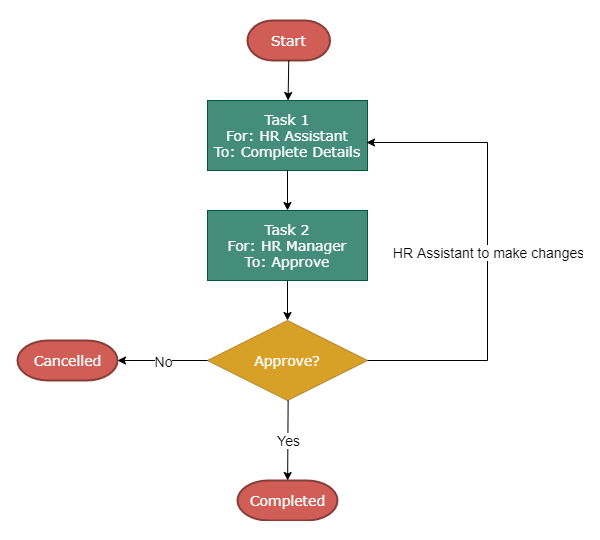
A workflow combining automated and user stages.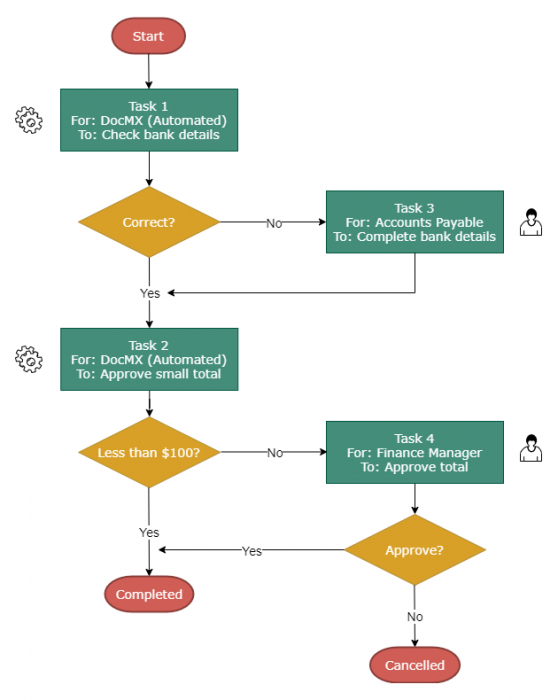
Tasks
User & Automated Tasks
Tasks can be actioned by users or automated. The above example of an automated workflow shows how a workflow
can be completed without users if the conditions are correct.
|
User examples |
Automated examples |
|---|---|
|
|
Semi-automated Tasks
Even when tasks are set for users, DocMX can still provide help with Assists. It’s not quite fully automatic but
helps users to complete tasks quicker.
Task approval types
There are three ways to set up a user task which will decide when the task is completed, so the document can move
forward to the next stage of the workflow.
-
Anyone can action
A task is assigned to one or many users, based on one or multiple
roles. Only one user is required to approve the task. -
Each role must action
A task is assigned to multiple roles. One user from each role is
required to approve the task. -
Everyone must action
A task is assigned to many users, based on one or multiple roles.
All users are required to approve the task.
|
Guest Registration role |
Front Office Manager role |
General Manager role |
||||
|---|---|---|---|---|---|---|
|
User 1 |
User 2 |
User 3 |
User 4 |
User 5 |
User 6 |
|
|
Anyone can action |
||||||
|
Each role must action |
||||||
|
Everyone must action |
||||||
Task Actions
The main actions are:
-
Approve
After checking details, a user can approve and the document moves to the next
stage in the workflow. -
Reject
A user can reject and the document is sent back to one of the previous stages in
the workflow, or sent elsewhere for someone else to check. -
Cancel
The workflow is cancelled. -
Hold
The workflow is held.
Task redirection
Tasks may be redirected using the Out of Office feature.