Please review the following guidelines to resolve any issues with the upload service, if you’re are still unable to resolve the problem then please contact DocMX support team.
Problem Authorising
When the application opens, if the message shows ‘Problem authorising’ this indicates the service is unable to reach the identity server for authentication.
- Ensure the machine has internet access and from the browser can connect to your docmx url. This will ensure the url has been whitelisted and there is no firewalls stopping connectivity.
- Click on the advanced button in the bottom right and check if there is any error message. If the message shows ‘Unable to get disco’, review the url that its using to attempt to connect. This normally indicates the url is incorrect or the client can’t reach the endpoint due to being blocked.
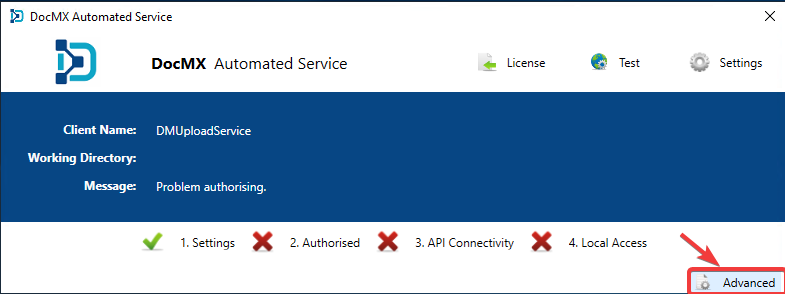
API Connectivity
If the client is unable to connect to the API then click on the advanced button and then click on the ‘Bounce’ button. If the result comes back as Results: [“Connection”,”Successful”] then the service has been able to reach the API. In this case please contact support to ensure the client is enabled. If an error is returned, please review the endpoint that it tried to connect to within the log and ensure from the browser the url address can be connected and there is no need for whitelisting the url or creating a firewall exception.

Local Access
If there is a red cross against the local access, ensure the application or service has the correct permissions to access the working directory folder. If the working folder does not exist the application will try and create it.

Please contact support if you require the local directory change to a different location.
Starting the application
If there is an issue starting up the application, please ensure the application or service has access to the following location, read and write access is required.
C:\Users\All Users\docmx (or a specific user if installed specifically to a users profile).
Logging
To help diagnose any issues when running the upload service, the log location by default is stored here:
%APPDATA%\Roaming\docmx or %APPDATA%\Local\docmx
This can be changed within the application.config file for both the application and the service to store the log in another location.
Permissions
If a warning message appears advising there is an error access the configuration file:
‘Error Message: Access to the Path’
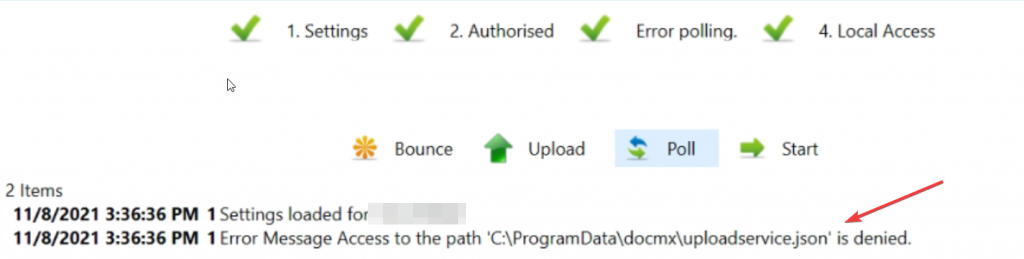
Ensure the service account being used to run the upload service and READ and WRITE permissions to the location, and the specific files within:
- %programdata%/docmx/uploadservice.json
- %programdata%/docmx/uploadservicesettings.json
Services starts and then stops
If the application is running ok but when attempting to start the service, the service stops. Please review the Window Event Viewer to see what error has been thrown.
If either of the following errors are found in the log, this normally indicates the user account thats is running the services does not have high enough privileges. Ensure the user account running the service has local administrative access to the machine. If you wish to test this, set the user account to ‘Local System Account’ then start the service. If service runs successfully that confirms it its a permissions issue.
Event viewer errors:
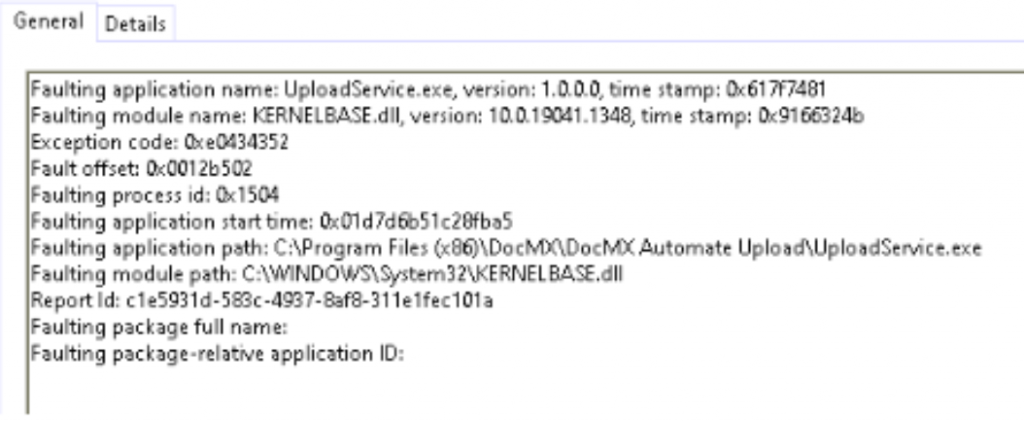
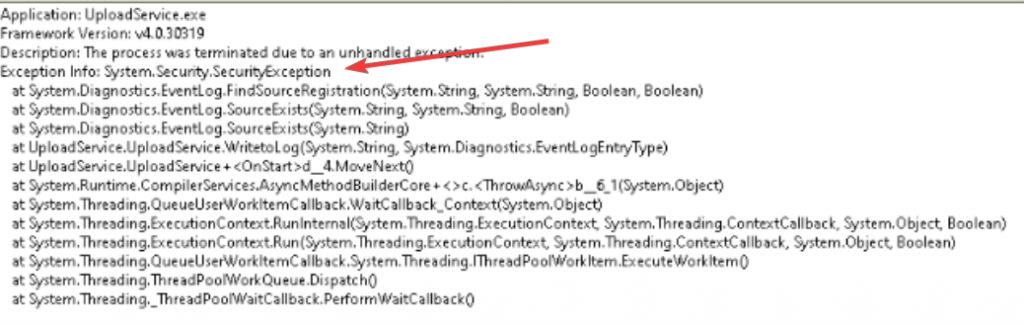
Comments are closed.